Find Your Router’s IP Address on Any Device in Minutes
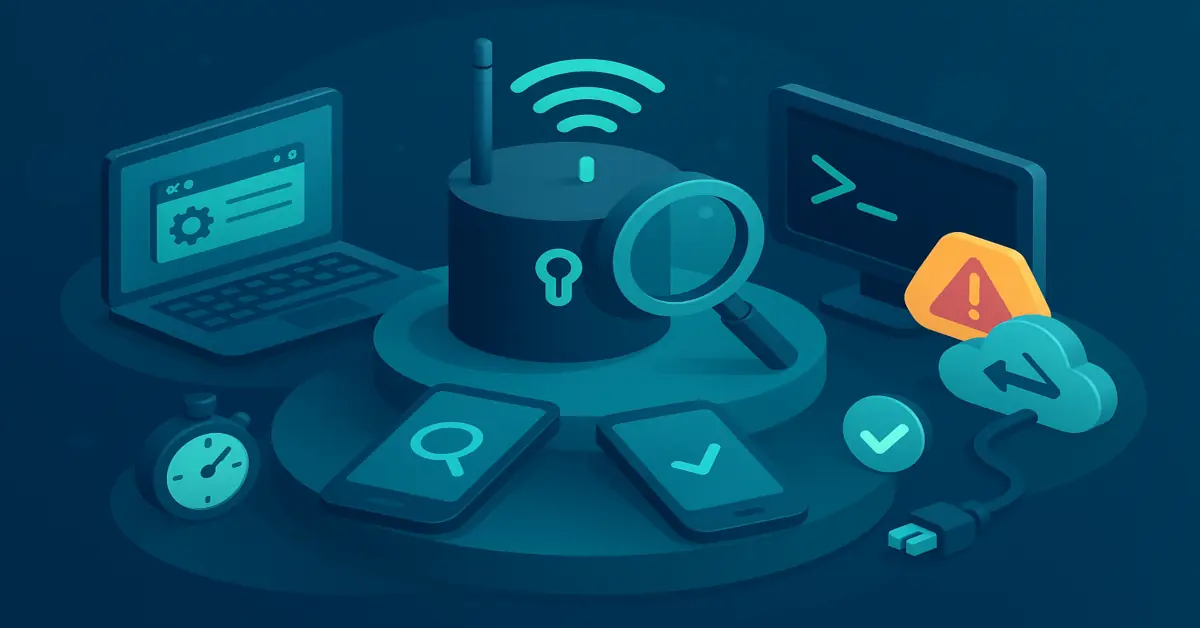
Your router’s IP address is the “default gateway” your device uses to reach anything off your local network, from web pages to cloud apps.
If you know this address, you can open the router’s admin page, confirm that you’re on the right SSID, and troubleshoot odd issues like DNS failures, double NAT, or a flaky mesh hop.
You don’t need extra tools—every major platform shows the gateway in its network details or with a one-line command, and a quick traceroute can confirm what your traffic actually hits first.
Quick Ways to See the Router’s IP on Each Platform
The value you’re after is labeled Default Gateway (Windows), Router (Apple platforms), or Gateway (many Android skins). Typical IPv4 gateways in home networks look like 192.168.1.1, 192.168.0.1, 192.168.50.1, 10.0.0.1, or 192.168.1.254; on IPv6 you’ll often see a link-local address beginning with fe80::.
Windows 11/10
Graphical path: Open Settings → Network & internet → Advanced network settings → Hardware and connection properties, then read Default gateway under the active adapter (Wi-Fi or Ethernet). On some builds you can also open the adapter page and click View additional properties to see the same value.
Command Prompt: Press Win+R, type cmd, press Enter, then run ipconfig; read the Default Gateway line under your active adapter. For a cleaner view, ipconfig | findstr /i "Default Gateway" filters output (verify which adapter it belongs to). PowerShell: Get-NetIPConfiguration -Detailed shows IPv4DefaultGateway and (if present) IPv6DefaultGateway.
macOS (Ventura, Sonoma, Sequoia)
System Settings path: Apple menu → System Settings → Network → select your active interface → Details → TCP/IP. The Router field is your gateway, and the same pane lets you Renew DHCP Lease if the values look stale.
Terminal: route -n get default prints the active default route; the line starting with gateway: is the router. netstat -rn | grep default shows the same in the routing table.
Linux (iproute2 and NetworkManager)
Terminal: ip route (or ip route show default) prints a line like default via 192.168.1.1 dev wlp3s0. For IPv6, ip -6 route shows default via to a link-local address (fe80::… ).
With NetworkManager: nmcli -f IP4.GATEWAY,IP6.GATEWAY,DEVICE connection show --active reveals the current gateway(s) for active profiles; nmcli dev show also lists per-device GATEWAY fields.
iOS and iPadOS
Open Settings → Wi-Fi → tap the info (ⓘ) next to your connected network; in the IPv4 Address section, the Router line is the gateway. If it’s blank or 0.0.0.0, toggle Wi-Fi off/on or tap Renew Lease to refresh DHCP.
Android (Pixel, One UI, Others)
Paths vary by vendor, but the pattern is Settings → Network & internet (or Connections) → Wi-Fi → tap your current network → Advanced/Details; look for Gateway. If it’s hidden, open IP settings, temporarily switch to Static to reveal the Gateway field, note the value, then cancel to keep DHCP.
If the Default Gateway Looks Wrong
Empty, wrong-subnet, or odd values usually mean your device didn’t get a full lease or you’re looking at a virtual interface instead of the physical adapter.
It’s Blank, 0.0.0.0, or Doesn’t Match Your Subnet
Try these in order:
- Renew DHCP: Windows
ipconfig /releasethenipconfig /renew; macOS: System Settings → Network → Details → TCP/IP → Renew DHCP Lease; Linux:nmcli connection downthennmcli connection upon the active profile. - Forget and rejoin the Wi-Fi, then recheck the gateway field.
- Disable per-network MAC randomization if the router uses MAC-based reservations and your device keeps pulling an unexpected lease.
It Shows a VPN, Virtual Adapter, or Hotspot
VPN clients often install a virtual interface and set it as the default route so traffic exits the tunnel; disconnect the VPN and check again to reveal the local router’s gateway. When tethering, your gateway will be the phone rather than the home router.
Double NAT Symptoms
If tracert 8.8.8.8 (Windows) or traceroute 8.8.8.8 (macOS/Linux) shows two private IPs in the first two hops, you’re likely behind two routers (ISP modem/router plus your own). You can still browse, but port-forwarding and some peer-to-peer apps break until you put the upstream device in bridge/passthrough mode or set your router to access-point mode.
IPv6 Gateways Look Like fe80::…
On IPv6 networks, hosts learn the default router via Router Advertisements, and that router commonly appears as a link-local address (fe80::/10). That’s normal. To try a link-local address in a browser, include the interface zone after a percent sign and percent-encode it in URLs (for example, http://[fe80::1%25en0]/). Many home routers expose the UI only on IPv4, so you may need to use the IPv4 gateway for management.
Reach the Admin Page Safely (and When You Can’t)
Once you have the gateway, type it in your browser’s address bar (http://192.168.1.1 or https://192.168.1.1). If the page doesn’t load, verify that your client and the gateway share a subnet, try another common private gateway, or confirm the first hop with traceroute. On captive Wi-Fi (airports, hotels), the gateway may redirect to a splash page and administrator access will be blocked.
Common Private Gateway Addresses
Vendors frequently ship 192.168.1.1, 192.168.0.1, 192.168.50.1, 10.0.0.1, or 192.168.1.254 as defaults, but the authoritative value is what your device displays in its network details.
OS-by-OS Troubleshooting Cheat Sheet
Windows
If “Default gateway is not available” keeps popping up, update the adapter driver, reset the network stack (Settings → Network & internet → Advanced network settings → Network reset), and renew the lease. PowerShell’s Test-NetConnection -ComputerName 192.168.1.1 is a fast reachability check.
macOS
If the Router field looks stuck after you moved networks, click Renew DHCP Lease in the TCP/IP panel or toggle the interface; Terminal users can bounce the interface with sudo ifconfig <ifname> down then sudo ifconfig <ifname> up.
Linux
Compare the kernel’s routes (ip route) with NetworkManager (nmcli); if no default route exists, bounce the connection (nmcli con down/up) or restart the DHCP client. On servers without NetworkManager, ensure the correct gateway is present in your distro’s network config or netplan.
iOS/Android
If the Router/Gateway line is empty or the network has no Internet, toggle Wi-Fi, forget/rejoin, or power-cycle the access point. Some Android skins hide Gateway inside IP settings—temporarily switch to Static to reveal it, then cancel so you don’t save a static config.
